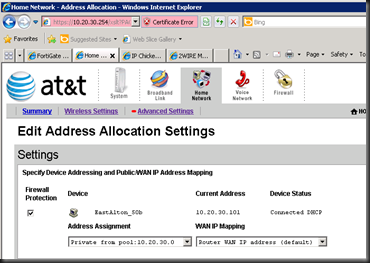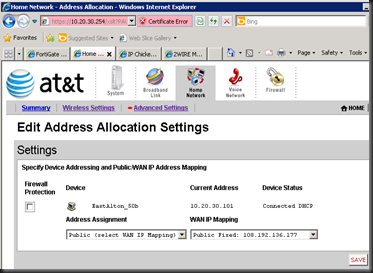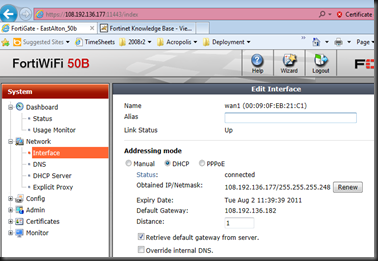OK, so I wish I could get a poll going but how many of you readers out there think that launching a slimy Distributed Denial of Service (DDoS) attack against someone is actually a “hack”, but the group “Anonymous” looks to be loosely organizing an attack against Facebook because they feel that Facebook “Sells user information and data to government agencies and security firms”. Now disregard that comment if they pull off a nice site defacement hack or prove some big security hole that will legitimately hinder the company.
Now here’s my beef. If a government agency wanted some sort of data from Facebook, nobody can stop them. A judge signs a warrant, the FBI/Other Agency serves the warrant to the company, the company must do ‘it’s best” to provide any information that was described in the warrant. These warrants can be obtained quickly and using the USA Patriot Act, so would it really matter if they gave it up willingly?
Regardless if they do this or not, why attack Facebook for it. Are they just bored? Trying to make some news? From the reports I’ve read, it seems that the followers are limited at best and I’m unsure if they could actually pull it off, though they’ve DDoS some major players in the Multi-Tier WAN environment.
Though I am really interested in what these Facebook junkies will do if the page times-out. I mean watch out Charter/ATT tech support… The Internets are broken.
Resources the Peak my Interest for this Article:
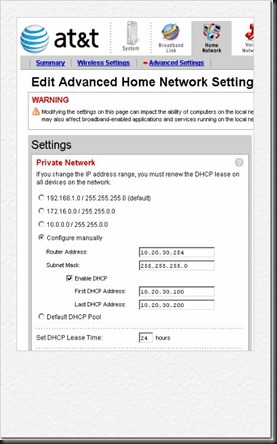
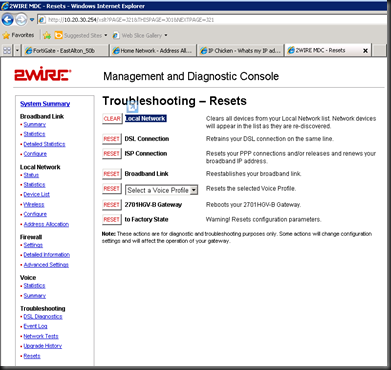
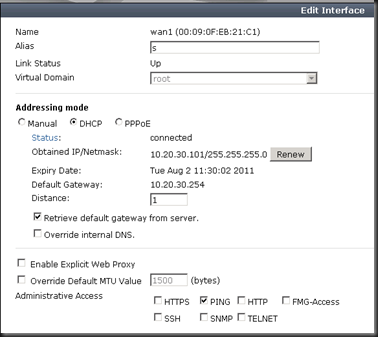

![A60BDD56C8241BA098A2AB5F35F61CE4A3AD03C6[1] A60BDD56C8241BA098A2AB5F35F61CE4A3AD03C6[1]](https://blogger.googleusercontent.com/img/b/R29vZ2xl/AVvXsEi42CVW4FZyqkgYSOsKMTHLyIX9pklcA_B2sSfA3zCLZ0eQBOfzvla2MIC9YSfzowcqZwPMLTKJNxvg86ifvHKrd9tgewrG3WWnNpTAlk4I49bLEN04J5iSUmj5Fz7RBk5YIrofISXpV1o/?imgmax=800)